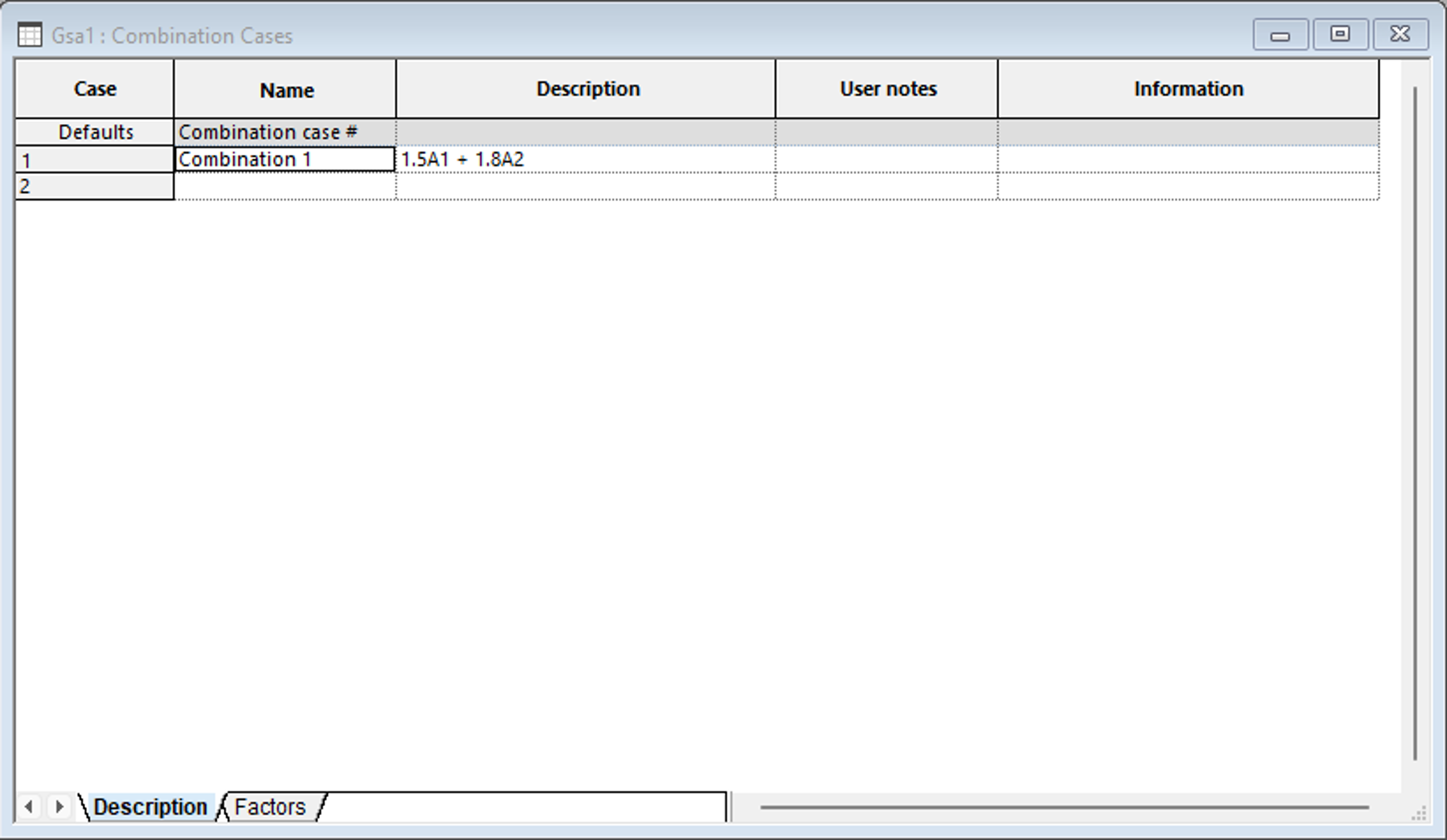Add loads to the beam
In this section we will add loads to the beam by first specifying the type of loads we want to consider in the Load Case Specification. Then we will define self-weight as Gravity loading and applied loads as Beam loads. Last we will create a Combination Case to consider combinations of load.
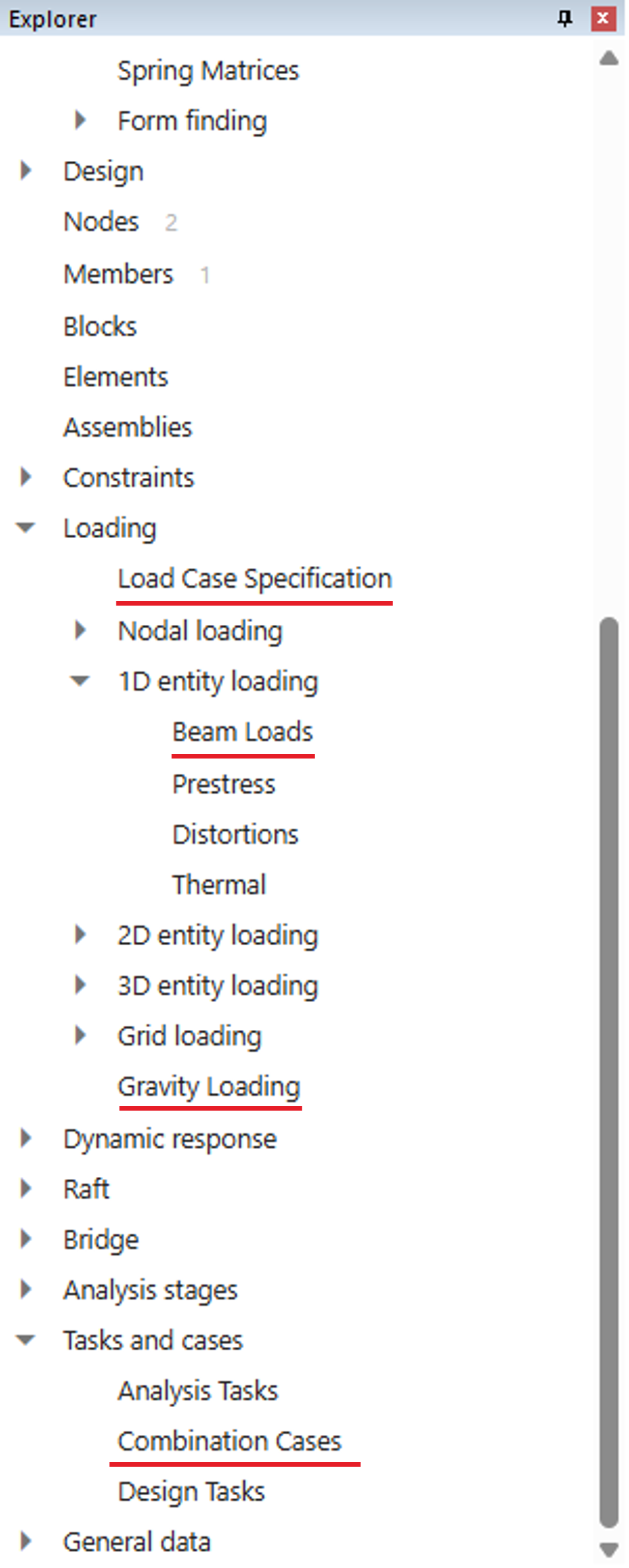
Add loads to the 1D member
Go to Loading → Load Case Specification in the data explorer. In this window, we will define a permanent load and an imposed load. Type in Permanent in the first cell under Name, select Dead for Case type, type in 1 in Source. In the next row, type in Imposed under name, select Live under case type, type in 2 in source.
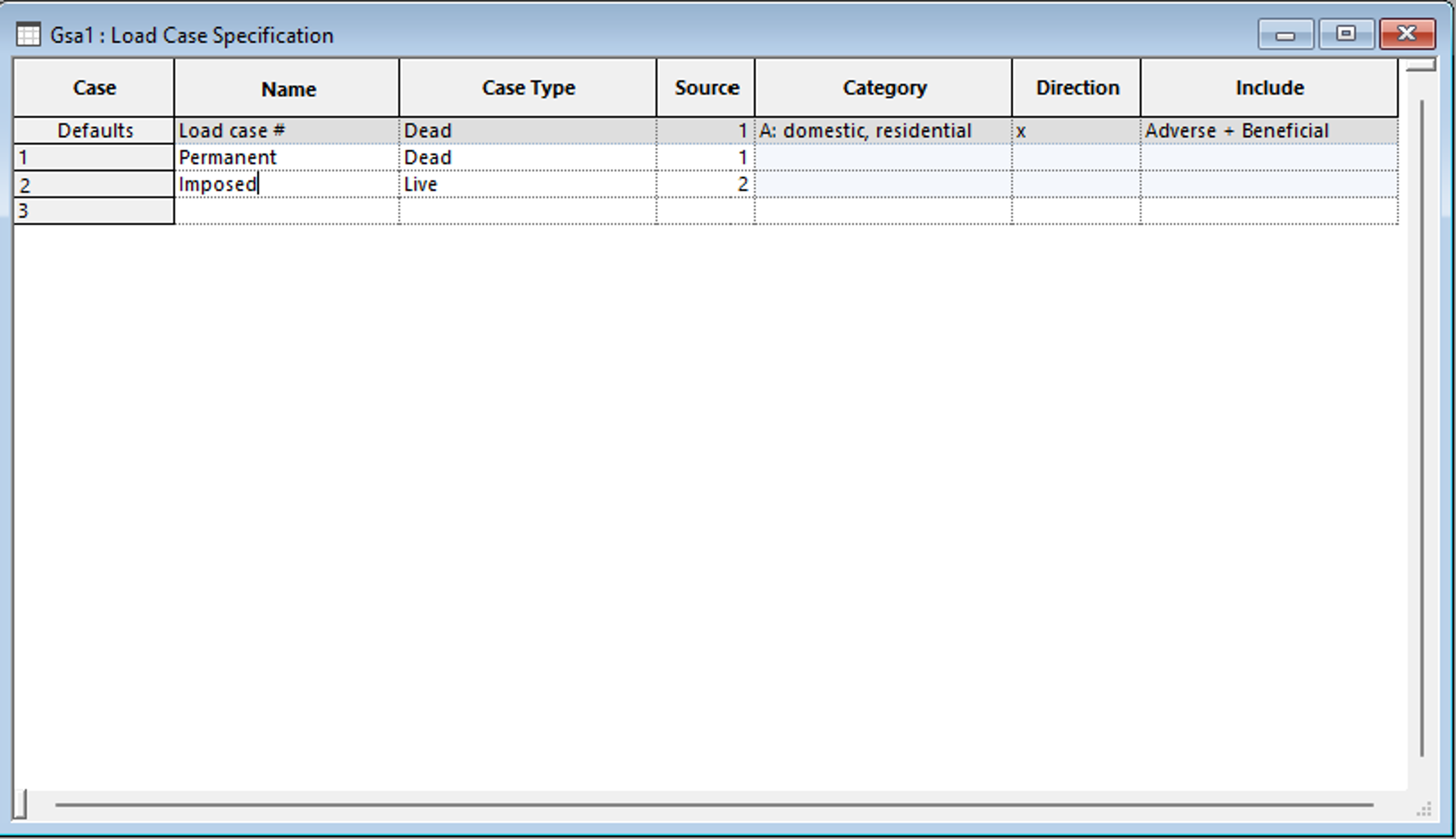
Now let's add the self-weight of the beam in Loading → Gravity Loading. Type will be Member, List is all or 1, Load Case will be 1: Permanent. The gravity load is -1 in the z-direction.
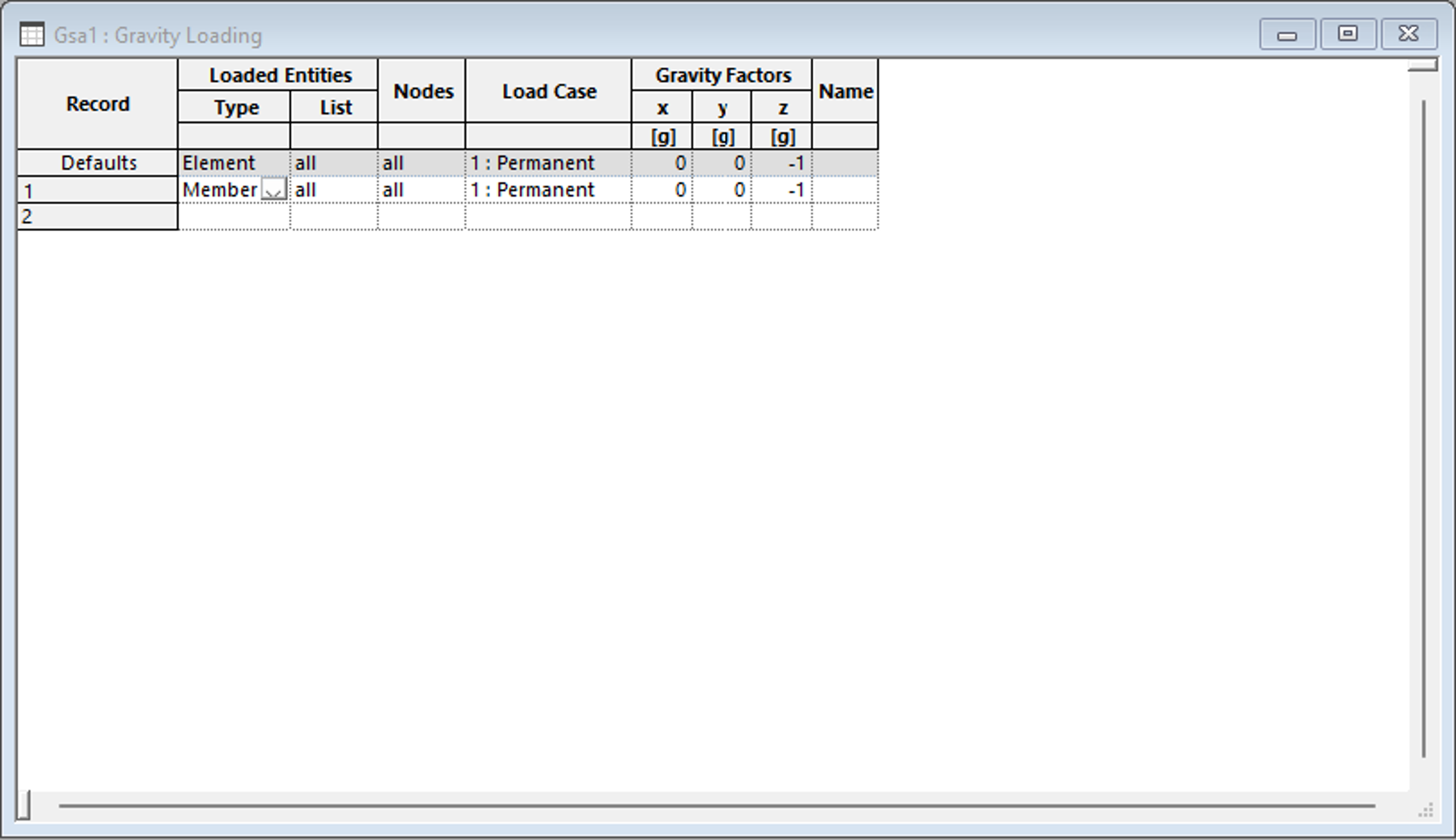
Next add the beam load on the member in Loading → 1D entity loading → Beam loads. Type will be Member, List is all or 1, load case will be 2: Imposed, set the load to be -1kN or any other value.
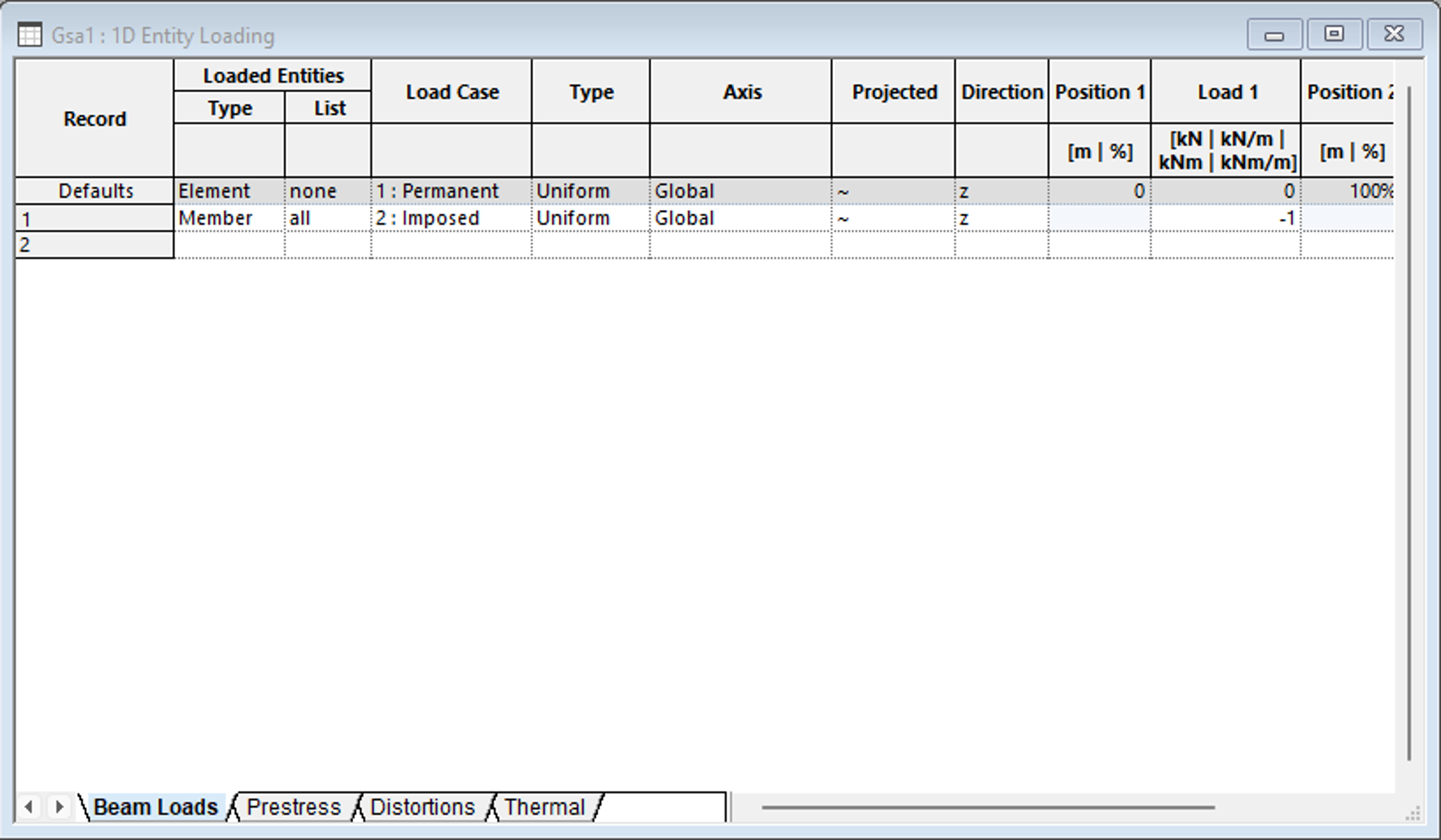
Create a combination case
- In Tasks and cases → Combination Cases, define a combination case. Type in a name for the combination case and the description. In this case we will type in 1.5A1 + 1.8A2.