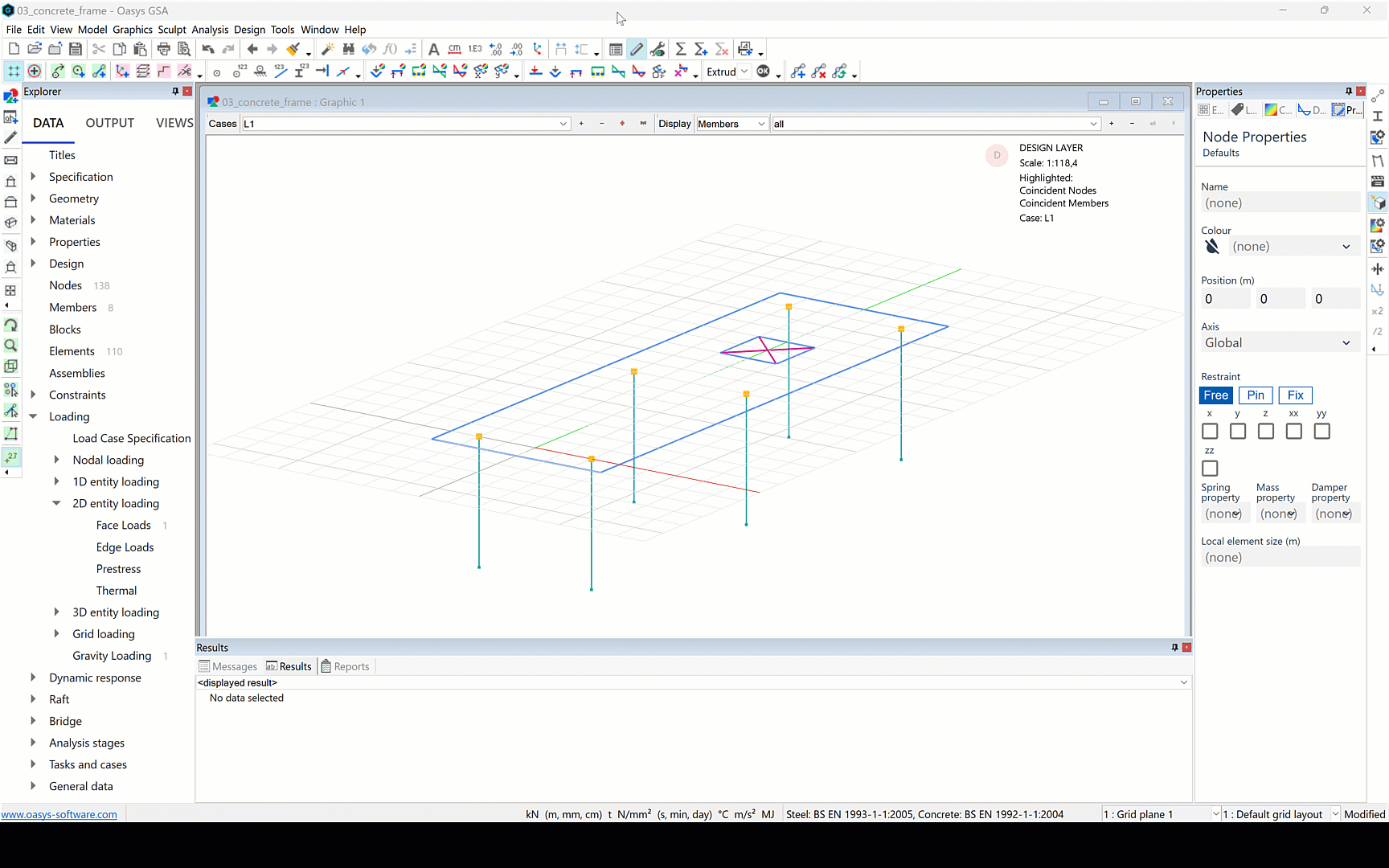Applying loads to the concrete frame
Apply selfweight to the whole structure
- Go to Data > Loading > Gravity loading
- Click on the first cell and press enter to copy the default settings. Make sure the load is set to -1.
Apply a load to a 2D member
Go to Data > Loading > 2D entity loading > Face loads
Double click the first cell to bring up the 2D element face load wizard.
In Entity type, input Member, in Entity list input PA1. Set the load case to '2'. Add a load of −5 kN/m2 in the z global direction and click OK.
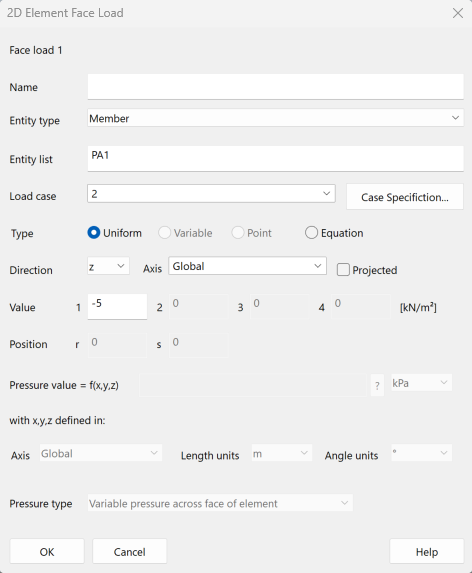
Return to the graphics window. Click on the Load diagrams icon:
. In the cases drop down, toggle between L1 and L2. A face load arrow will be displayed in the centre of each 2D element.
Click on the annotate icon
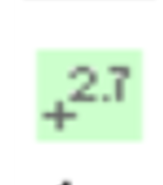 then click and drag the mouse across the structure to view the numerical results.
then click and drag the mouse across the structure to view the numerical results.